Ezviz DB2C Kit Europe User Manual
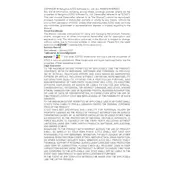
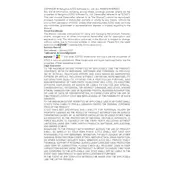
To set up your Ezviz DB2C Kit, download the Ezviz app on your smartphone, create an account, and follow the in-app instructions to add your camera. Ensure the camera is powered on and connected to the same Wi-Fi network.
Ensure your Wi-Fi network is 2.4GHz, as the DB2C does not support 5GHz. Check the network password, avoid special characters, and try restarting the router and camera.
To reset the camera, press and hold the reset button for about 10 seconds until the LED indicator starts blinking red. This will restore the camera to its factory defaults.
Yes, you can access your camera remotely through the Ezviz app as long as your smartphone has an internet connection. Ensure remote viewing is enabled in the app settings.
Clean the camera lens with a soft, dry cloth. Check the live view settings in the app to ensure the quality is set to HD and verify that the camera is properly focused.
Reduce the motion detection sensitivity, decrease the live view usage time, and schedule the camera to operate only during necessary periods to conserve battery life.
Check if motion detection is enabled in the app settings. Ensure that notifications are allowed for the Ezviz app on your smartphone and verify that the camera is connected to the internet.
Yes, the Ezviz DB2C Camera can be integrated with smart home systems like Google Assistant and Amazon Alexa for voice control and automation.
Regularly clean the camera lens and housing to prevent dirt and moisture build-up. Check for firmware updates in the Ezviz app to ensure optimal performance and security.
Open the Ezviz app, navigate to the camera settings, and check for any available firmware updates. Follow the prompts to update the camera's firmware if an update is available.