Ezviz DB2C Kit America User Manual
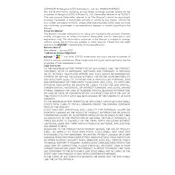
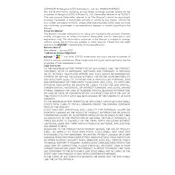
To set up the Ezviz DB2C Kit America Camera, first download the Ezviz app on your smartphone. Create an account or log in if you already have one. Power on the camera, then use the app to scan the QR code on the device to connect it to your Wi-Fi network. Follow the app instructions to complete the setup process.
Ensure that your Wi-Fi network is 2.4GHz, as the DB2C does not support 5GHz networks. Check that your Wi-Fi password is correct and try moving the camera closer to the router during setup. Restart your router and camera, and then attempt the connection process again.
To access live view, open the Ezviz app and log in to your account. Select your DB2C Camera from the device list. Tap on the camera to view the live stream. Ensure your internet connection is stable for uninterrupted streaming.
To factory reset the Ezviz DB2C Camera, locate the reset button on the device. Press and hold the button for about 10 seconds until the indicator light flashes, indicating the camera is resetting. Afterward, you can set it up again as a new device.
Check your internet connection to ensure it is strong. In the Ezviz app, go to the camera settings and select a higher video quality option. Make sure the camera lens is clean and free from obstructions. Adjust the camera angle for better visibility if necessary.
Open the Ezviz app and go to your camera settings. Navigate to the motion detection section and enable the feature. Adjust the sensitivity level and the detection area according to your preferences. Save the settings to start receiving alerts.
Yes, the Ezviz DB2C Camera supports local storage via a microSD card. Insert a compatible microSD card into the slot on the camera. Format the card in the app if prompted, and recordings will be stored locally.
To update the firmware, open the Ezviz app and select your camera. Go to the camera settings and look for the firmware update option. If an update is available, follow the prompts to download and install it. Ensure the camera remains powered during the update process.
Regular maintenance includes cleaning the camera lens with a soft cloth to ensure clear video quality. Check for software updates through the Ezviz app and install them promptly. Periodically test the camera’s functionality and adjust settings as needed.
Ensure the infrared lights are not obstructed and the lens is clean. In the app, check that night vision mode is enabled. Position the camera away from reflective surfaces that can cause glare and reduce night vision effectiveness.