Ezviz DB2 America User Manual
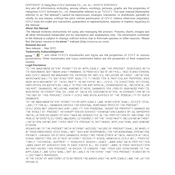
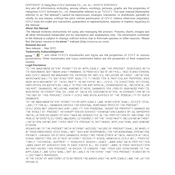
To set up your Ezviz DB2 camera, download the Ezviz app, create an account, and follow the in-app instructions to add the device. Ensure your camera is powered on and connected to the same Wi-Fi network.
Ensure the camera is within range of the router, check that the Wi-Fi password is correct, and restart your router. If issues persist, reset the camera to factory settings and try reconnecting.
Verify that the SD card is properly inserted and formatted. Check the recording schedule in the app and ensure motion detection is enabled. Restart the camera if needed.
Open the Ezviz app, go to the device settings, and check for available firmware updates. Follow the prompts to download and install the latest version.
Regularly clean the camera lens with a soft cloth, ensure the firmware is up to date, and periodically check the mounting to keep it secure.
Ensure that the night vision mode is enabled in the settings. Check for any obstructions in front of the camera and clean the lens to remove any dirt or residue.
Adjust the sensitivity settings in the app, ensure the camera's field of view is clear of any obstructions, and position the camera to cover the intended area optimally.
Check the power supply to the camera, verify the Wi-Fi connection, and restart both the camera and router. If the problem continues, reset the camera and reconnect it to the network.
Open the Ezviz app, navigate to the device, and select "Playback" to view recorded footage from the SD card or cloud storage.
Yes, the Ezviz DB2 camera can be integrated with smart home systems such as Google Assistant and Amazon Alexa for voice control and automation.