Ezviz CTQ3N America User Manual
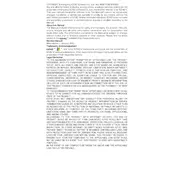
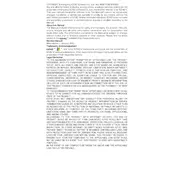
To set up your Ezviz CTQ3N camera, download the Ezviz app from the App Store or Google Play, create an account or log in, then follow the in-app instructions to add your device by scanning the QR code on the camera. Ensure the camera is powered on and connected to your Wi-Fi network.
Check that your Wi-Fi network is operating on the 2.4GHz band, as the camera does not support 5GHz. Ensure that the password entered is correct, and the camera is within range of the router. Restarting your router and camera may also resolve the issue.
To reset the camera, press and hold the reset button located on the camera for about 10 seconds until the LED indicator turns off, then release it. The camera will reboot and return to factory settings.
Use the provided screws and anchors to mount the camera on a stable, flat surface. Ensure the mounting location is free from vibrations, and the camera is angled to cover the desired surveillance area.
Recorded footage can be accessed via the Ezviz app. Navigate to the 'Playback' section, select the desired date and time, and view or download the footage stored on the camera's microSD card or cloud storage, if subscribed.
Ensure a strong Wi-Fi connection by moving the camera closer to the router. Reduce network congestion by limiting devices using the same network. Adjust the video quality settings in the Ezviz app to a lower resolution if necessary.
In the Ezviz app, go to the camera settings and activate motion detection. Customize the sensitivity and set the detection area. Enable notifications to receive alerts on your smartphone when motion is detected.
Regularly clean the camera lens with a soft cloth to ensure clear image quality. Check for firmware updates in the Ezviz app to keep the camera software up to date. Inspect the physical mount and wiring for signs of wear or damage.
Yes, the Ezviz CTQ3N camera is weatherproof with an IP67 rating, making it suitable for outdoor use. Ensure it is installed in a location where it is protected from direct exposure to extreme weather conditions.
Open the Ezviz app, select your camera, and navigate to the device settings. If a firmware update is available, you will see an option to update. Follow the prompts to complete the update process. Ensure the camera is connected to a stable power source and Wi-Fi during the update.