Ezviz CP1 America User Manual
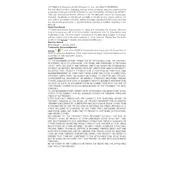
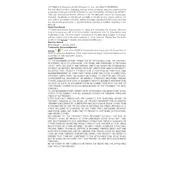
To set up your Ezviz CP1 camera, download the Ezviz app on your smartphone. Create an account or log in, then follow the app's instructions to add a new device. Ensure your camera is powered on and connected to Wi-Fi during this process.
First, ensure your Wi-Fi network is working correctly and the password is correct. Restart your camera and router, then try reconnecting. If the problem persists, reset the camera to factory settings and repeat the setup process.
Open the Ezviz app on your smartphone and log in to your account. Navigate to the camera list, and select the Ezviz CP1 camera to access the live feed. Ensure your phone has internet access.
In the Ezviz app, select your CP1 camera and go to the settings menu. Find the 'Motion Detection' option and toggle it on. You can also adjust the sensitivity and set specific notification preferences.
Check for firmware updates in the Ezviz app under 'Device Settings.' If an update is available, follow the prompts to download and install it. Ensure your camera remains powered on and connected to Wi-Fi during the update.
Locate the reset button on the camera, usually found on the base or side. Use a pin to press and hold the button for about 10 seconds until the indicator light blinks, signaling a reset.
Ensure the camera lens is clean and free of obstructions. Check the focus settings in the app and adjust if necessary. If the issue persists, reposition the camera to reduce glare or interference.
Yes, the Ezviz CP1 camera can be integrated with smart home systems. Use the Ezviz app to link your camera account with Alexa or Google Assistant through their respective apps or skills.
The Ezviz CP1 camera supports microSD cards for local storage and offers cloud storage options via a subscription service. Configure storage settings through the Ezviz app.
Regularly update your camera's firmware, use strong passwords for your Ezviz account, and enable two-factor authentication. Avoid sharing your account credentials and monitor access logs for any suspicious activity.