Ezviz CB8 Europe V1.1.0 User Manual
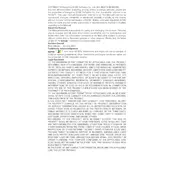
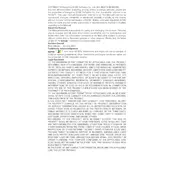
To set up the Ezviz CB8, download the Ezviz app, create an account or log in, and follow the in-app instructions to add a new device. Ensure the camera is powered on and connected to Wi-Fi.
Check that your Wi-Fi network is operational and the password is correct. Ensure the camera is within range of the router, and try restarting both the camera and router.
To reset the camera, press and hold the reset button for about 5 seconds until the indicator light blinks. This will restore the camera to its default factory settings.
Regularly clean the camera lens with a soft, dry cloth to ensure clear video quality. Check for software updates in the Ezviz app to keep the camera firmware up to date.
You can access the live feed remotely by logging into the Ezviz app on your smartphone or tablet, ensuring the camera is connected to the internet.
Ensure the camera is powered on and connected to Wi-Fi. Check if the lens is obstructed and verify that the app is updated to the latest version.
Yes, the Ezviz CB8 Camera is designed for both indoor and outdoor use, featuring weather-resistant capabilities.
Open the Ezviz app, select the camera, go to settings, and enable motion detection under the motion detection menu. Adjust sensitivity as needed.
The Ezviz CB8 Camera supports both local storage via a microSD card and cloud storage through Ezviz's subscription plans.
Ensure the camera is within range of the Wi-Fi router, restart the camera, check for firmware updates, and verify that your network is functioning properly.