Ezviz C8PF America User Manual
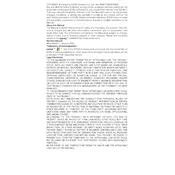
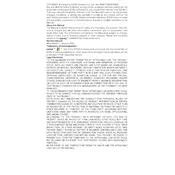
To set up your Ezviz C8PF camera, download the Ezviz app on your smartphone, create an account or log in, and follow the in-app instructions to add a new device. Ensure the camera is powered on and connected to the same Wi-Fi network as your phone.
Ensure the Wi-Fi network is 2.4GHz, as the camera may not support 5GHz. Check the Wi-Fi password and signal strength. Restart the camera and router, and try reconnecting through the Ezviz app.
Locate the reset button on your Ezviz C8PF camera, usually found on the body of the device. Press and hold the button for about 10 seconds until the device restarts, indicating a successful reset.
Position the camera at a high vantage point to cover a wide area. Ensure there are no obstructions and the camera is sheltered from direct sunlight and weather elements for optimal performance.
Open the Ezviz app, select your camera, go to settings, and enable motion detection. Customize the sensitivity and schedule for alerts according to your needs.
Ensure the camera lens is clean and free from dirt or smudges. Check the camera's focus settings in the app and adjust as needed. Ensure the camera is not placed too far from the area of interest.
Yes, you can access your camera remotely via the Ezviz app as long as your camera is connected to the internet and your mobile device has an active internet connection.
Regularly clean the camera lens and body with a soft cloth. Ensure firmware is up-to-date via the Ezviz app. Periodically check for secure mounting and optimal positioning.
The Ezviz C8PF camera supports local storage via a microSD card and cloud storage through an Ezviz cloud subscription service. Choose based on your storage and accessibility preferences.
Ensure the night vision mode is enabled in the app settings. Check for obstructions near the infrared LED lights and ensure the camera is positioned for optimal low-light performance.