Ezviz C6CN America User Manual
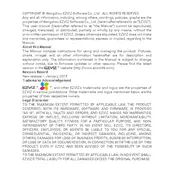
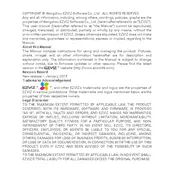
To set up your Ezviz C6CN camera, download the Ezviz app on your smartphone, create an account or log in, and then follow the on-screen instructions to add a new device by scanning the QR code on the camera. Ensure the camera is connected to power and your Wi-Fi network.
To reset your Ezviz C6CN camera, locate the reset button on the camera. Press and hold the button for about 10 seconds until the LED indicator turns off and then starts blinking red, indicating the reset process is complete.
If your camera is not connecting to Wi-Fi, check that your Wi-Fi network is functioning properly and that the camera is within range. Make sure you are using the correct Wi-Fi password and that the camera supports the frequency band of your router. If issues persist, try resetting the camera and reconnecting.
To access recorded videos, open the Ezviz app, select the camera, and navigate to the "Playback" section. You can view recorded footage stored on a microSD card in the camera or on the Ezviz Cloud service, if subscribed.
The Ezviz C6CN camera is designed for indoor use. Using it outdoors may expose it to environmental conditions it is not rated for, potentially causing damage. Consider using a camera specifically designed for outdoor use if needed.
The Ezviz C6CN camera supports microSD cards up to 256GB for storing recorded footage. Ensure the card is properly inserted and formatted within the camera settings.
To update the firmware, open the Ezviz app, go to the device settings, and check for firmware updates. If an update is available, follow the prompts to download and install it. Ensure that the camera remains powered on and connected to Wi-Fi during the update process.
A delayed live feed may be due to network latency or bandwidth limitations. Ensure your internet connection is stable and consider reducing the number of devices connected to the network. Adjusting the video quality settings in the app may also help reduce delay.
To enable motion detection alerts, open the Ezviz app, select the camera, and navigate to the settings menu. Enable motion detection and configure the notification settings to receive alerts on your smartphone when motion is detected.
Yes, the Ezviz C6CN camera can be integrated with smart home systems like Google Assistant and Amazon Alexa. Use the respective apps to link your Ezviz account and control your camera with voice commands.