Ezviz C3W-R100 America User Manual
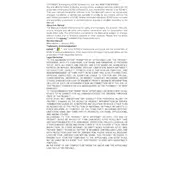
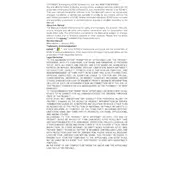
To set up your Ezviz C3W-R100 camera, download the Ezviz app on your smartphone, create an account or log in. Power on your camera and ensure it's connected to your Wi-Fi network. In the app, tap the "+" icon to add a new device, scan the QR code on your camera, and follow on-screen instructions to complete the setup.
Ensure your Wi-Fi network is 2.4GHz, as Ezviz C3W-R100 does not support 5GHz. Check if the camera is within range of your Wi-Fi router and that the Wi-Fi password is correct. Restart the router and the camera, and try reconnecting.
To reset your camera, locate the reset button, usually found on the back or bottom of the device. Press and hold the button for about 10 seconds until the LED indicator blinks, indicating the reset is complete.
Regularly clean the camera lens with a soft, dry cloth to remove dust and debris. Ensure the camera is mounted securely and check for any signs of wear or damage. Keep the firmware updated via the Ezviz app to ensure optimal performance and security.
Open the Ezviz app on your smartphone, log into your account, and select your camera from the device list. Tap on it to view the live feed. Ensure your phone has an internet connection to access the feed remotely.
Check if the SD card is properly inserted and has available space. Verify that the camera is in recording mode via the app settings. Ensure that motion detection is enabled if you rely on motion-triggered recording.
Open the Ezviz app, go to the camera settings, and check for firmware updates. If an update is available, follow the on-screen instructions to download and install it. Ensure the camera remains powered during the update process.
The Ezviz C3W-R100 primarily works with the Ezviz app. While some third-party applications might support the camera, it's recommended to use the official app to ensure full functionality and support.
Ensure that the night vision mode is enabled in the app settings. Check if the camera's IR LEDs are functioning. Clean the lens to remove any obstructions affecting the infrared light. If issues persist, reset the camera.
Adjust the motion detection sensitivity settings in the app to reduce false alarms. Position the camera to minimize interference from moving trees, traffic, or other sources of false triggers.