Ezviz C3W America User Manual
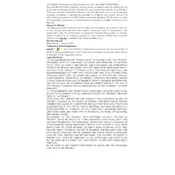
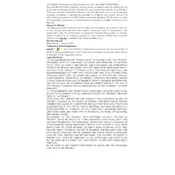
To set up the Ezviz C3W camera, download the Ezviz app from the App Store or Google Play Store. Create an account or log in. Click on the "+" button to add a device, scan the QR code on the camera, and follow the in-app instructions to complete the setup.
Ensure the camera is within range of the router and that you are using a 2.4GHz network. Check the network password and restart both the camera and router. If problems persist, try resetting the camera to factory settings and reconfigure it using the app.
To access live view remotely, ensure your camera is connected to the internet. Open the Ezviz app, log in to your account, and select your camera from the device list to view live footage.
Open the Ezviz app, go to the device settings, and check for firmware updates. If an update is available, follow the on-screen instructions to download and install the update. Ensure the camera remains powered during the process.
Ensure the infrared lights are not obstructed and that night vision mode is enabled in the camera settings. Clean the camera lens to remove any dirt or smudges that might affect visibility.
Regularly clean the camera lens and housing to ensure clear video quality. Check for firmware updates and install them promptly. Ensure the camera mount is secure and inspect the power connections regularly.
In the Ezviz app, select your camera, go to settings, and find the motion detection section. Adjust the sensitivity level, detection zones, and notification preferences to suit your needs.
Check the camera's power supply and network connection. Restart the camera and try accessing the live view again. If the issue persists, reset the camera to factory settings and reconfigure it.
Insert a microSD card into the camera for local storage or use the Ezviz Cloud service for online storage. Configure recording settings in the app to save motion-triggered or continuous footage based on your preference.
Ensure the microphone and speaker permissions are enabled in the app settings. Check the camera's volume settings and test the audio function. If necessary, restart the camera or reset it to factory settings.