Ezviz C3N Europe User Manual
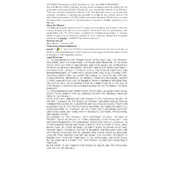
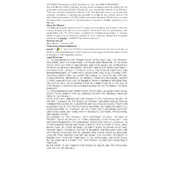
To set up your Ezviz C3N camera, first download the Ezviz app on your smartphone. Create an account and log in. Follow the app instructions to add a new device, scan the QR code on the camera, and connect it to your Wi-Fi network.
Ensure that your Wi-Fi is functioning properly and that the camera is within range. Check that your Wi-Fi password is correct and that the camera is powered on. You may also try restarting your router and the camera.
Access your footage through the Ezviz app by selecting the camera and navigating to the playback section. You can view stored videos if you have an SD card installed or are subscribed to Ezviz's cloud storage service.
Regularly clean the camera lens with a soft cloth to ensure clear video quality. Check for firmware updates in the Ezviz app and install them to keep the camera up to date. Inspect the physical condition of the camera and its connections periodically.
Ensure that the camera's infrared lights are not obstructed. Position the camera in a location that minimizes glare or reflections from nearby surfaces. Adjust the brightness settings in the Ezviz app as necessary.
Adjust the sensitivity settings in the Ezviz app. You can customize the detection zones to focus on specific areas and reduce false alerts. Experiment with different sensitivity levels to find what works best for your environment.
Locate the reset button on the camera, usually found on the bottom or side. Use a pin to press and hold the button for about 10 seconds until the camera restarts. This will restore the camera to its factory settings.
Yes, the Ezviz C3N is designed for outdoor use and is weatherproof, with an IP67 rating. This means it can withstand rain, snow, and dust. However, extreme weather conditions might still affect performance, so positioning it under some shelter is advisable.
Open the Ezviz app, go to the device settings for your camera, and check for firmware updates. If an update is available, follow the on-screen instructions to download and install it. Ensure the camera remains connected to power and Wi-Fi during the update process.
Yes, you can share access to your camera through the Ezviz app. Go to the camera's settings, select 'Share Device', and enter the email address of the person you wish to share access with. They need to have an Ezviz account to view the camera.