Ezviz C3N America User Manual
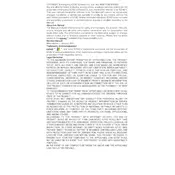
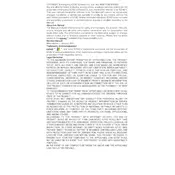
To set up the Ezviz C3N Camera, first download the EZVIZ app on your smartphone. Create an account or log in if you already have one. Plug in the camera and follow the in-app instructions to scan the QR code on the camera. Connect the camera to your Wi-Fi network by following the guided setup process in the app.
Ensure that your Wi-Fi network is operating on a 2.4GHz band, as the Ezviz C3N does not support 5GHz. Check that the password entered is correct and that the camera is within range of your router. Restart your router and camera, and try the setup process again using the EZVIZ app.
To access your camera footage remotely, ensure that the camera is connected to the internet. Open the EZVIZ app on your smartphone and log in to your account. Navigate to the camera's live view or recorded footage section to access the desired video.
To reset the Ezviz C3N Camera, locate the reset button on the device. Press and hold the reset button for about 10 seconds until the LED indicator blinks red, indicating that the camera is resetting. Release the button and wait for the camera to reboot.
To update the firmware, open the EZVIZ app and go to the camera settings. Check for available firmware updates and follow the prompts to download and install the update. Ensure the camera is connected to a reliable power source during the update process.
The Ezviz C3N Camera requires minimal maintenance. Ensure the lens and housing are clean from dust and debris by wiping them with a soft, dry cloth. Regularly check for firmware updates via the EZVIZ app and ensure the camera is securely mounted.
To improve night vision quality, ensure that the camera’s lens is clean and unobstructed. Adjust the camera’s position to avoid direct light sources that may cause glare. Enable the 'Color Night Vision' mode if supported, through the EZVIZ app settings.
Yes, the Ezviz C3N Camera supports microSD cards up to 256GB. To install, locate the microSD card slot, usually under a protective cover. Insert the card until it clicks into place. Format the card using the EZVIZ app before use.
If the video feed is blurry, first clean the camera lens with a soft, damp cloth. Check the camera's focus settings in the EZVIZ app and adjust if necessary. Ensure the camera is properly positioned and that the Wi-Fi signal is strong for optimal streaming quality.
To set motion detection alerts, open the EZVIZ app and navigate to the camera settings. Enable motion detection and customize the sensitivity and detection areas as needed. Ensure that app notifications are enabled to receive alerts on your smartphone.