Ezviz C2C America User Manual
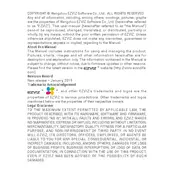
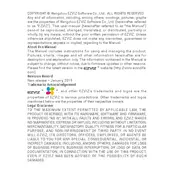
To set up your Ezviz C2C camera, download the Ezviz app, create an account, and follow the in-app instructions to add the device using the QR code on the camera. Ensure your camera is connected to power and your mobile device is connected to the same Wi-Fi network you intend to use.
Ensure the camera is within range of your Wi-Fi router and that your network settings are correct. Restart both the camera and router. Check if the Wi-Fi password is correct and that the network is not overloaded.
To reset the Ezviz C2C camera, press and hold the reset button located on the camera for about 10 seconds until the status LED starts flashing. This will restore the camera to its factory settings.
A blinking red light typically indicates that the camera is not connected to the internet. Check your Wi-Fi connection and ensure the camera is within range of your router.
Recorded footage can be accessed via the Ezviz app. Ensure your camera has either a microSD card inserted or is subscribed to Ezviz CloudPlay for cloud storage. Navigate to the playback section to view recordings.
Yes, you can share access to the camera with family members via the Ezviz app. Go to the device settings, select 'Share', and enter the Ezviz account details of the person you want to share with.
To update the firmware, open the Ezviz app, navigate to the camera settings, and check for firmware updates. Follow the prompts to download and install any available updates.
Check the camera lens for dirt or obstructions. Ensure the camera is positioned correctly and has a strong Wi-Fi connection. Adjust the camera settings in the app to enhance image quality.
The Ezviz C2C camera is designed for indoor use. If you need an outdoor camera, consider purchasing a model specifically rated for outdoor conditions.
To enable motion detection, open the Ezviz app, go to the camera settings, and activate the motion detection feature. You can customize the sensitivity and notification settings as needed.