Ezviz C1HC America User Manual
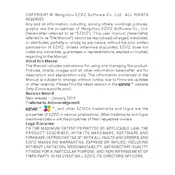
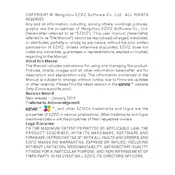
To set up the Ezviz C1HC camera, download the Ezviz app from the App Store or Google Play. Create an account or log in. Tap the '+' icon to add a device, scan the QR code on your camera, and follow the on-screen instructions to connect to your Wi-Fi network.
Ensure your Wi-Fi network is 2.4GHz as the Ezviz C1HC does not support 5GHz networks. Check if the Wi-Fi password is correct. Try restarting your router and the camera, and ensure the camera is close enough to the router during setup.
To reset the camera, locate the reset button on the device. Press and hold it for about 10 seconds until the LED indicator turns red and starts blinking. Release the button, and the camera will reset to factory settings.
Check your internet connection speed. A slow connection can cause lag. Ensure the camera is within range of your Wi-Fi router. Reducing the number of devices connected to the network may also help improve the feed quality.
Open the Ezviz app, go to the camera's settings, and check for firmware updates. If an update is available, follow the prompts to download and install it. Ensure the camera remains powered on during the update.
Make sure the audio is enabled in the camera settings within the Ezviz app. Check your smartphone's volume settings as well. If the issue persists, try restarting the camera and the app.
In the Ezviz app, navigate to the camera's settings and select 'Motion Detection.' Customize the detection area and sensitivity levels. Enable notifications to receive alerts when motion is detected.
Ensure the night vision mode is enabled in the camera settings. Check if there are any obstructions or reflective surfaces that might interfere with the infrared light. Cleaning the camera lens may also help improve night vision.
To view recorded footage, open the Ezviz app, select your camera, and go to the 'Playback' section. From there, you can select the date and time to view specific recordings stored on your microSD card or cloud storage.
Regularly check for firmware updates and install them. Keep the camera lens clean and free from obstructions. Ensure the camera is securely mounted and periodically check all connections, including power and network, to prevent disconnections.