Ezviz C1C Europe User Manual
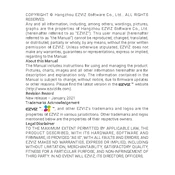
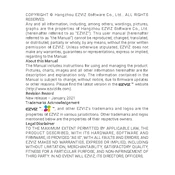
To set up your Ezviz C1C camera, download the Ezviz app from the App Store or Google Play. Create an account or log in, then tap the "+" button to add a new device. Follow the on-screen instructions to connect your camera to your Wi-Fi network. Ensure your camera is powered on and in pairing mode.
Ensure that your Wi-Fi network is 2.4GHz, as the Ezviz C1C does not support 5GHz networks. Check that the camera is within range of the router and that the Wi-Fi credentials are correct. Restart the camera and router, and try the setup process again.
To reset your Ezviz C1C camera, locate the reset button on the camera, usually found near the power port. Press and hold the reset button for about 10 seconds until the LED indicator blinks red, indicating the camera is resetting.
Access recorded footage through the Ezviz app by selecting your camera and navigating to the playback section. Ensure you have a microSD card inserted in the camera for local recording, or subscribe to Ezviz CloudPlay for cloud storage.
Ensure that the night vision feature is enabled in the Ezviz app settings. Check that the camera is not obstructed and that the IR lights around the camera lens are functioning. Adjust the camera's position for better visibility.
Adjust the sensitivity settings in the Ezviz app to reduce false alerts. Position the camera to minimize interference from moving objects like trees or vehicles. Ensure the camera's field of view is clear and unobstructed.
Yes, you can share the camera's live feed with family members through the Ezviz app. Go to the camera settings, select "Share Device," and enter the email addresses of those you want to share access with. They will need to create an Ezviz account if they don't have one.
Clean the camera lens with a soft, dry cloth to remove any dirt or smudges. Check the app settings to ensure the video quality is set to HD. If the issue persists, check for any firmware updates that may improve image quality.
Open the Ezviz app, select your camera, and go to the settings menu. Look for the firmware update option and follow the prompts to download and install the latest version. Ensure the camera remains powered on and connected to Wi-Fi during the update process.
The Ezviz C1C is designed for indoor use and lacks weatherproofing. If you need to use it outdoors, ensure it is placed in a weatherproof housing and protected from direct exposure to the elements.