Ezviz C1C-B America User Manual
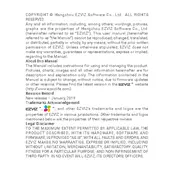
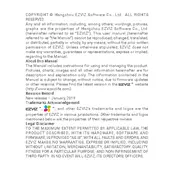
To set up your Ezviz C1C-B camera, download the Ezviz app from the App Store or Google Play. Create an account or log in. Connect the camera to a power source, wait for the LED to flash blue, then scan the QR code on the camera using the app to add it to your account. Follow the on-screen instructions to complete the setup.
Open the Ezviz app and select your camera. Go to the settings menu and choose Wi-Fi Configuration. Select your Wi-Fi network from the list, enter the password, and follow the prompts to connect the camera to your network.
First, check if the camera is powered on and the LED is lit. Ensure your Wi-Fi network is operating correctly. Restart the camera by unplugging it and plugging it back in. If the issue persists, try resetting the camera and reconfiguring it through the app.
To reset the camera, locate the reset button on the device. Press and hold the button for about 10 seconds until the LED indicator flashes red. Release the button and wait for the camera to reboot.
Open the Ezviz app and navigate to the camera's live view. Tap on the playback icon to access recorded footage. You can filter the recordings by date and time to find specific events.
Regularly clean the camera lens with a microfiber cloth to ensure clear video quality. Check the power connection and ensure the camera firmware is up to date via the Ezviz app. Protect the camera from extreme weather conditions if used outdoors.
Open the Ezviz app and go to the camera settings. Check for firmware updates and if available, follow the prompts to download and install the update. Ensure the camera remains connected during the update process.
Yes, the Ezviz C1C-B camera is compatible with Alexa and Google Assistant. To use voice control, link your Ezviz account with the respective voice assistant app and follow the setup instructions to enable commands.
Ensure the camera lens is clean and unobstructed. Avoid pointing the camera directly at reflective surfaces. If needed, adjust the camera's position for optimal infrared light coverage.
Check the camera's motion detection settings in the Ezviz app and ensure they are configured correctly. Adjust the sensitivity levels or re-position the camera to cover the desired area. Ensure the firmware is up-to-date.