Ezviz C1C America User Manual
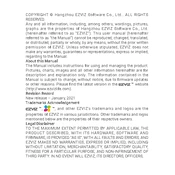
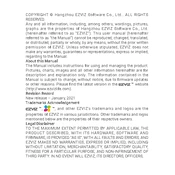
To set up your Ezviz C1C camera, download the Ezviz app from the App Store or Google Play, create an account, and follow the in-app instructions to add your camera by scanning the QR code on the device. Ensure your camera is connected to a 2.4GHz Wi-Fi network.
Ensure that your Wi-Fi network is 2.4GHz, as the C1C is not compatible with 5GHz networks. Restart your router and camera, and check if the Wi-Fi password is entered correctly. Also, make sure the camera is within range of the router.
To reset the Ezviz C1C camera, press and hold the reset button located on the camera for about 10 seconds until the LED indicator blinks red. This will restore the camera to its original factory settings.
Open the Ezviz app, select your C1C camera, go to the settings menu, and enable motion detection. You can also adjust the sensitivity level and set specific detection areas if needed.
Ensure that your microSD card is properly inserted and formatted. Check the app settings to verify that recording is enabled and that there is enough storage space available on the card.
To update the firmware, open the Ezviz app, select your camera, and navigate to the settings. Look for the firmware update option and follow the on-screen instructions to complete the update process. Ensure your camera stays connected to the internet during the update.
Yes, you can access your Ezviz C1C camera remotely using the Ezviz app on your smartphone, as long as your camera is connected to the internet. Simply log in to your account to view live footage and manage settings.
Ensure that the camera lens is clean and free from obstructions. Position the camera in an area with minimal ambient light to reduce glare and reflection. Adjust the angle to avoid facing bright lights directly.
Check your phone's notification settings to ensure that the Ezviz app is allowed to send notifications. Also, verify the motion detection settings in the app, and ensure that notifications are enabled for alerts.
In the Ezviz app, select your camera and go to the sharing settings. You can invite family members by entering their email addresses. They will receive an invitation to view the camera feed once they create an Ezviz account.