Ezviz BM1 Rabbit Europe V1.0.0 User Manual
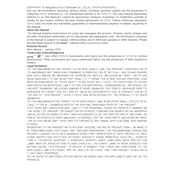
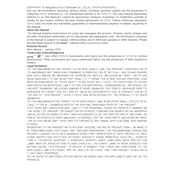
To set up your Ezviz BM1 Rabbit Camera, download the Ezviz app from the App Store or Google Play. Create an account, log in, and follow the on-screen instructions to add your camera by scanning the QR code found on the camera body.
Ensure that your Wi-Fi network is 2.4GHz, as the camera does not support 5GHz networks. Check that the Wi-Fi password is correct and that the camera is within range of the router. Reset the camera and try reconnecting.
You can access the camera remotely through the Ezviz app. Ensure that the camera is connected to the internet, then open the app and log in to view live footage or recorded videos.
To reset the camera, locate the reset button, usually found at the bottom or side of the camera. Press and hold the reset button for about 10 seconds until the LED indicator blinks, indicating the camera has reset.
Open the Ezviz app, go to the device settings, and check for firmware updates. If an update is available, the app will guide you through the installation process. Ensure the camera remains powered during the update.
Check if the night vision mode is enabled in the camera settings on the Ezviz app. Ensure that the camera's lens is clean and that there are no obstructions blocking the infrared LEDs.
Yes, the Ezviz BM1 Rabbit Camera supports microSD cards for local storage. Insert a compatible microSD card into the camera's card slot and format it via the Ezviz app to start recording locally.
Adjust the motion detection sensitivity settings in the Ezviz app. Position the camera to minimize obstructions and avoid areas where moving objects like trees or shadows are frequent.
Ensure your internet connection is stable and has adequate bandwidth. Reduce the number of devices connected to your network. Try lowering the video quality setting in the Ezviz app to improve streaming performance.
In the Ezviz app, navigate to the "Share Device" option in the camera settings. Enter the email address of the family member you want to share access with. They will receive an invitation to view the camera.