Ezviz BM1 Rabbit America V1.0.0 User Manual
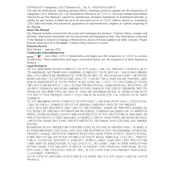
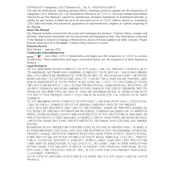
To set up the Ezviz BM1 Rabbit camera, download the Ezviz app from your device's app store. Create an account or log in, then scan the QR code on the camera using the app. Follow the on-screen instructions to connect the camera to your Wi-Fi network and complete the setup process.
Ensure that your Wi-Fi network is 2.4GHz, as the Ezviz BM1 Rabbit does not support 5GHz networks. Check if the Wi-Fi password is correct and within range. Restart your router and camera, and try reconnecting. If the issue persists, reset the camera to factory settings and attempt the setup process again.
Open the Ezviz app on your smartphone and log into your account. Select your camera from the device list to access the live feed. Ensure your mobile device is connected to the internet for streaming.
Regularly check the camera's lens for dust or debris and clean it with a soft, dry cloth. Ensure the camera's firmware is up to date by checking for updates in the Ezviz app. Securely mount the camera to avoid accidental damage.
Check if the camera lens is clean and free from smudges or dirt. Adjust the camera's position to ensure it is focused correctly on the area you wish to monitor. If the problem persists, reboot the camera and check for any firmware updates.
The Ezviz BM1 Rabbit camera is designed for indoor use. Using it outdoors may expose it to weather conditions that it is not rated to withstand, potentially leading to damage or malfunction.
Locate the reset button on the camera, typically found on the bottom or side. Press and hold the button for about 10 seconds until the camera restarts. The camera will return to its default factory settings, and you will need to set it up again using the Ezviz app.
Ensure that notifications are enabled for the Ezviz app in your device's settings. Check the app’s notification settings to ensure motion detection and alerts are turned on. Restart the app and your device to see if the issue resolves.
Ensure the camera's night vision mode is enabled in the settings. Avoid placing the camera directly facing windows or reflective surfaces. Additional ambient lighting in the area can also help improve image quality at night.
Yes, the Ezviz BM1 Rabbit camera supports local storage via a microSD card. Insert a compatible microSD card into the camera's slot, and configure the storage settings in the Ezviz app to start recording footage locally.