Ezviz BC1C America User Manual
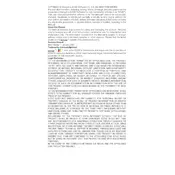
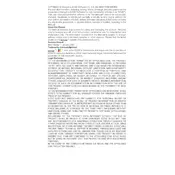
To set up your Ezviz BC1C camera, download the EZVIZ app on your smartphone, create an account, and follow the in-app instructions to add a new device. Make sure the camera is charged and within range of your Wi-Fi network.
Ensure that your Wi-Fi network is 2.4GHz, as the camera does not support 5GHz networks. Check if the Wi-Fi password is correct and that the camera is within range. Restart your router and the camera, then try connecting again.
To extend battery life, adjust the motion detection settings to a lower sensitivity, reduce the camera's live view usage, and enable power-saving mode if available. Regularly check for firmware updates that might improve battery efficiency.
First, check the camera's battery level and recharge if necessary. Ensure the camera is within Wi-Fi range and that the network is functioning. Restart the camera and the app, and check for any firmware updates.
To reset the camera, locate the reset button on the device, usually near the charging port. Press and hold the button for about 10 seconds until the camera restarts. This will restore factory settings.
Yes, the Ezviz BC1C camera is designed for outdoor use. It is weather-resistant and can operate in various environmental conditions. Ensure it is mounted securely and follow installation guidelines for optimal performance.
Recorded footage can be accessed through the EZVIZ app. Navigate to the device's storage section to view and manage recordings. You can also insert a microSD card into the camera for local storage options.
Adjust the motion detection sensitivity in the EZVIZ app settings. You can also set up activity zones to focus on specific areas, reducing false alarms from irrelevant motion.
Open the EZVIZ app, go to the camera settings, and check for firmware updates. If an update is available, follow the on-screen instructions to download and install it. Ensure the camera is charged or connected to power during the update process.
Yes, you can share camera access with another user through the EZVIZ app. Navigate to the sharing settings, enter the recipient's email address associated with their EZVIZ account, and grant the necessary permissions.