Epson Touch Interactive Bracket Kits Instruction Manual
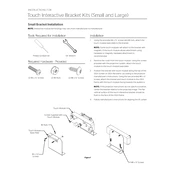
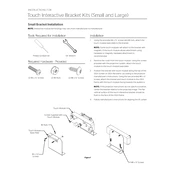
To install the Epson Touch Interactive Bracket Kit, first secure the bracket to a stable surface using the provided mounting hardware. Then, attach the interactive module to the bracket, ensuring all connections are secure. Follow the installation guide for detailed steps and safety instructions.
If the touch functionality is not responding, ensure all cables are correctly connected. Check that the interactive module is properly calibrated. Restart the device and verify that the latest drivers and firmware are installed.
To calibrate the touch screen, access the projector's menu and navigate to the touch calibration settings. Follow the on-screen instructions, using the provided pen or your finger to touch the indicated points on the screen.
Regularly check all connections and ensure the bracket is securely mounted. Clean the interactive module and screen with a soft, dry cloth to prevent dust buildup. Periodically update the firmware and software to maintain optimal performance.
The Epson Touch Interactive Bracket Kit is designed to work with specific Epson projector models. Check the compatibility list provided by Epson to ensure your projector model is supported.
Check all physical connections between the projector and the interactive module. Ensure that the correct input source is selected. Restart both the projector and any connected devices. If issues persist, consult the user manual or contact Epson support.
The Epson Touch Interactive Bracket Kit should be used in a clean, dry environment. Avoid exposure to extreme temperatures, humidity, and direct sunlight. Ensure adequate ventilation to prevent overheating.
To extend the lifespan, regularly clean the equipment, ensure proper installation, and handle all components with care. Adhere to all maintenance guidelines and promptly address any issues.
If the bracket becomes loose or unstable, immediately stop using the device. Re-tighten all mounting hardware and ensure the bracket is properly secured to the surface. If necessary, use additional support or consult a professional installer.
Check Epson's official website or the support section for your specific bracket kit model to find any available software updates. Regularly updating ensures the best performance and compatibility with new features.