Epson Stylus Photo R200 User's Manual
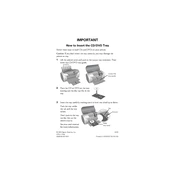
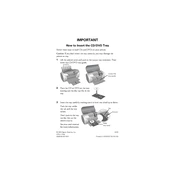
To perform a nozzle check, turn on the printer and load paper. Press the maintenance button until the power light starts flashing, then release it. The printer will print a nozzle check pattern.
Ensure the ink cartridges are not empty and are correctly installed. Perform a print head cleaning using the printer's maintenance software or manually on the printer.
Use the printer's utility software on your computer to initiate a print head cleaning, or press the maintenance button on the printer until the power light starts flashing.
Turn on the printer and open the cover. Press the maintenance button to move the cartridge holder to the replacement position. Remove the old cartridge and install the new one.
Ensure that the cartridges are genuine and properly installed. Try removing and reinstalling them, and clean the cartridge chip contacts if necessary.
Yes, the Epson Stylus Photo R200 supports direct CD/DVD printing. Use the included CD/DVD tray and Epson Print CD software to print your designs.
The printer supports various paper types, including plain, glossy, matte, and photo papers. Check the printer manual for the specific types and sizes supported.
Turn off the printer and gently remove any jammed paper from the input and output trays. Check for any small pieces of paper and ensure the paper guides are properly aligned.
Perform a nozzle check and clean the print head if necessary. Ensure the paper type setting matches the paper loaded in the printer.
Use the printer's utility software to perform a print head alignment. Follow the on-screen instructions to print an alignment sheet and adjust the print head position.