Epson Stylus Color 740 v2 User's Manual
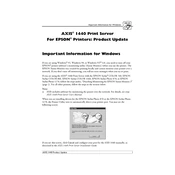
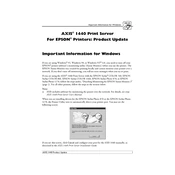
To install the Epson Stylus Color 740 printer driver on Windows 10, download the latest driver from the Epson website, run the installer, and follow the on-screen instructions to complete the installation.
Ensure the printer is connected to your computer and turned on. Verify there is paper in the tray and that the ink cartridges are not empty. Run a printer diagnostic test from the control panel to identify any issues.
To clean the print head, access the printer software on your computer, select the maintenance tab, and click on the 'Head Cleaning' option. Follow the instructions to complete the process.
Blank pages may be due to clogged nozzles or empty ink cartridges. Perform a nozzle check and replace any empty cartridges. If necessary, clean the print head to resolve the issue.
Open the printer software, navigate to the maintenance section, and select 'Nozzle Check'. Print the pattern and check for any gaps or inconsistencies in the printout.
For optimal printing quality, use Epson's inkjet paper or any high-quality paper designed for inkjet printers. Avoid using paper that is too thick or glossy, as it may cause jams.
To align the print head, access the printer utilities in the Epson software, select 'Print Head Alignment', and follow the on-screen instructions to complete the alignment process.
Turn on the printer and open the top cover. Press the ink button to move the cartridge holder to the replacement position. Remove the old cartridge and insert the new one, ensuring it clicks into place. Close the cover and press the ink button again.
To fix paper jams, turn off the printer and carefully remove any stuck paper from the input and output trays. Check for any small pieces of paper and ensure the paper path is clear before restarting the printer.
The Epson Stylus Color 740 does not have built-in network capabilities. However, you can share the printer over a network using a printer server or by connecting it to a computer that is part of a network.