Epson FX-80 User's Manual
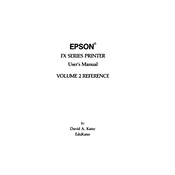
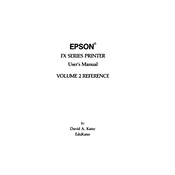
To load paper into the Epson FX-80, first ensure the printer is turned off. Open the paper guide and adjust it to the width of your paper. Insert the paper into the paper slot and adjust the paper release lever to the "Friction" position. Turn the printer on and use the paper feed button to align the paper correctly.
If the Epson FX-80 is not printing correctly, check if the ribbon cartridge is properly installed and not worn out. Ensure the paper is loaded correctly and that there are no paper jams. Also, verify that the printer driver is correctly installed and configured on your computer.
To troubleshoot paper jams on the Epson FX-80, first turn off the printer. Gently remove any jammed paper by pulling it out straight. Check the paper path for any remaining pieces and make sure the paper is not too thick or curled. Reload the paper and turn the printer back on.
Regular maintenance for the Epson FX-80 includes cleaning the printer head and platen, replacing the ribbon cartridge when print quality declines, and ensuring the paper path is free of dust and debris. It's also important to keep the printer covered when not in use to avoid dust accumulation.
To replace the ribbon cartridge on the Epson FX-80, turn off the printer and open the top cover. Remove the old ribbon cartridge by gently lifting it out. Insert the new ribbon cartridge and ensure it clicks into place. Turn the ribbon knob to tighten the ribbon and close the top cover.
Faded text on the Epson FX-80 is often due to a worn-out ribbon cartridge. Replace the ribbon with a new one to improve print quality. Also, ensure the print head is clean and check if the ribbon is properly installed and tensioned.
Yes, the Epson FX-80 can print basic graphics. Use software that supports dot matrix printers and ensure the correct printer driver is installed. Create the graphic in your software and send it to the printer, ensuring it is within the printer's resolution capabilities.
To adjust the print head on the Epson FX-80, power off the printer. Open the top cover and locate the print head adjustment lever. Adjust the lever to increase or decrease the pressure of the print head against the paper, depending on your print quality needs.
The Epson FX-80 works best with standard tractor-fed continuous paper. Ensure the paper is of good quality, not too thick or thin, and free from wrinkles or curls to prevent jams and ensure smooth feeding.
To connect the Epson FX-80 to a modern computer, you may need a parallel to USB adapter. Install the necessary drivers on your computer and connect the printer using the adapter. Configure the printer settings on your computer to ensure compatibility.