Epson Action 3000 User's Manual
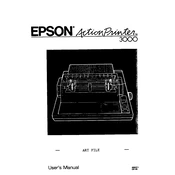
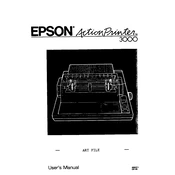
To load paper, lift the paper guide and insert the paper into the paper feeder. Adjust the paper guides to fit the width of the paper and ensure it is straight before closing the paper guide.
Check the power cable connections and ensure the power outlet is working. If the printer still doesn't turn on, try a different power outlet or replace the power cable.
Turn off the printer and unplug it. Open the printer cover and use a lint-free cloth with isopropyl alcohol to gently clean the print head. Avoid touching any other components.
Faded prints may be due to low ink levels. Check the ink cartridges and replace them if necessary. Also, ensure the print head is clean and aligned properly.
Turn off the printer. Hold down the LF/FF button while turning the printer back on. Release the button when the printer starts printing the self-test page.
Ensure the paper is loaded correctly and not exceeding the maximum capacity. Check for any obstructions inside the printer and use the correct paper type and size.
Connect the printer to your computer using a parallel port cable. Make sure the printer driver is installed on your computer to enable proper communication.
Store the printer in a dry, dust-free environment. Remove the ink cartridges and store them in a sealed container. Cover the printer with a dust cover.
Turn off the printer and open the printer cover. Remove the used ribbon cartridge and replace it with a new one, ensuring it is properly seated. Close the printer cover.
Unusual noises may be due to a paper jam or obstruction. Check the printer for any stuck paper or debris. If the noise persists, consult the user manual for further troubleshooting.