Epson Action 4000 User's Manual
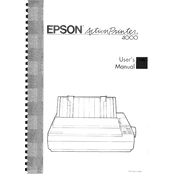
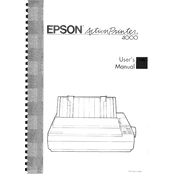
To load paper, first ensure the printer is turned off. Open the paper guide and adjust it to fit the width of the paper. Place the paper in the feeder and adjust the paper guide snugly against the paper. Ensure the paper is aligned properly and close the paper guide.
Check that the power cord is securely connected to both the printer and the power outlet. Verify that the outlet is functioning by testing it with another device. If the problem persists, consider checking the printer’s power switch and consult the user manual for further troubleshooting steps.
Turn off and unplug the printer. Gently remove any visible jammed paper from the input and output areas. Avoid tearing the paper as you pull it out. Once cleared, reload the paper, ensuring it is not wrinkled or folded, and plug the printer back in.
Regular maintenance includes cleaning the printer head and the paper path, replacing ink ribbons when they run out, and ensuring the printer is free from dust. Refer to the user manual for detailed cleaning instructions and schedules.
Ensure the ink ribbon is properly installed and has not run out. Check the print settings to ensure they're correct for your print job. If the ribbon is fine, perform a printer head cleaning and try printing a test page.
Connect the printer to your computer using a compatible cable (typically a parallel or USB cable). Ensure the correct driver is installed on your computer. Consult your computer’s operating system guide on adding printers for further assistance.
Check the ink ribbon for wear and replace it if necessary. Clean the print head and perform a test print. Verify that the paper type and quality settings match the paper being used. Adjust print density settings if available.
Turn off the printer and open the cover. Remove the old ribbon cartridge by gently lifting it out. Insert the new ribbon cartridge, ensuring it clicks into place. Rotate the knob on the cartridge to tighten the ribbon, then close the cover.
Ensure the printer is on a stable surface and not overloaded with paper. Check for any obstructions in the paper path and remove them. If the noise persists, it might be due to mechanical issues; consider consulting a professional technician.
Yes, the printer can handle various media types such as envelopes, labels, and continuous paper. Ensure the media type is supported and adjust the printer settings and guides accordingly to accommodate the specific media.