Epson Action 4000X User's Manual
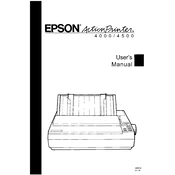
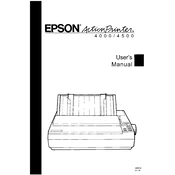
To load paper, open the paper feeder at the back, adjust the paper guide to the desired width, and insert the paper until it aligns with the guide.
Ensure the power cable is securely plugged into both the printer and a functioning power outlet. Check if the power button is pressed. If the issue persists, try a different outlet or replace the power cable.
First, turn off the printer. Gently remove any jammed paper from the paper path and ensure there are no scraps left. Avoid using excessive force. Once clear, turn the printer back on and retry printing.
Regularly clean the exterior with a soft cloth, check and replace ink ribbons when necessary, and perform a print head cleaning cycle if print quality declines.
Use a parallel or USB cable to connect the printer to your computer. Ensure the correct driver is installed on your computer for the printer to function properly.
This could be due to low ink ribbon levels or a clogged print head. Check the ink ribbon and replace if necessary. Perform a print head cleaning cycle to ensure proper ink flow.
Open the printer cover, remove the old ribbon cartridge, and install a new one by aligning it with the guides. Make sure the ribbon is taut before closing the cover.
Ensure the ink ribbon is correctly installed and not depleted. Check the printer settings to ensure the correct paper type is selected. Perform a test print to diagnose the issue.
Perform regular maintenance, such as cleaning the print head and replacing the ink ribbon when needed. Use high-quality paper and ensure the printer settings match the paper type.
Yes, adjust the paper guide to fit the envelope size, and select the envelope setting in the printer driver options before printing.