Epson FX-86e User's Manual
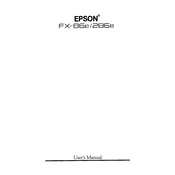
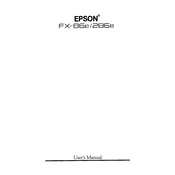
To load continuous paper, first ensure the printer is turned off. Open the rear cover and adjust the paper guide to fit the width of the paper. Insert the paper into the sprocket pins and align the holes. Close the cover and turn the printer on.
If the printer is printing blank pages, check if the ribbon cartridge is installed correctly and not worn out. Ensure the paper is loaded properly and the print head is not clogged.
To clean the print head, turn off the printer and unplug it. Open the printer cover and gently wipe the print head with a soft, lint-free cloth slightly moistened with alcohol. Do not touch the print head with bare hands.
If the printer is not feeding paper properly, check if the paper is loaded correctly and the paper guide is adjusted. Ensure there is no paper jam and the sprocket holes are aligned.
Turn off the printer and open the top cover. Gently lift and remove the old ribbon cartridge. Insert the new cartridge by aligning it with the print head, and turn the knob to tighten the ribbon slack.
If the printer is making unusual noises, turn it off and check for any paper jams or foreign objects. Ensure the printer is on a stable surface and the print head path is unobstructed.
To improve print quality, ensure the ribbon cartridge is not worn out and the paper is loaded correctly. Clean the print head and adjust the print head gap if necessary.
Regular maintenance includes cleaning the print head, checking the ribbon cartridge, ensuring the paper path is clear, and lubricating the print head rail if needed.
To resolve a paper jam, turn off the printer and gently remove any jammed paper. Check the sprocket feed and ensure no pieces are left inside. Realign the paper if necessary.
If the printer is not turning on, check the power cord and outlet. Ensure the power switch is in the 'on' position. If the problem persists, it may be a hardware issue requiring professional service.