Epson Personal Document Station Getting Started
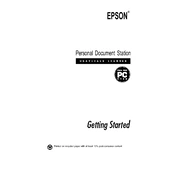
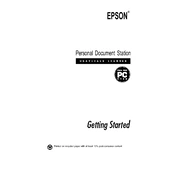
To set up your Epson Personal Document Station, connect it to a power source and your computer using the provided cables. Install the necessary drivers and software from the Epson website, and follow the on-screen instructions to complete the setup process.
Ensure that all cables are securely connected. Try restarting both your scanner and computer. Update your scanner drivers from the Epson support website. If the problem persists, try using a different USB port or cable.
Turn off and unplug the scanner. Use a soft, lint-free cloth slightly dampened with glass cleaner to gently wipe the scanner glass. Avoid using abrasive cleaners or spraying liquid directly onto the glass.
Open the scanning software and select the option to scan to PDF. Place the documents in the feeder and choose the setting for multi-page PDF. Start the scan, and the software will compile the pages into a single file.
Turn off the scanner and gently remove any jammed paper from the feeder. Check for any remaining pieces inside the scanner. Make sure the paper is aligned correctly and not exceeding the feeder capacity.
Ensure that the scanner glass is clean and free from smudges. Check the document's alignment on the scanner bed. Adjust the scan resolution settings in the software for higher quality.
Visit the Epson support website and download the latest firmware for your model. Follow the provided instructions to install the firmware update using your computer.
Yes, by using Epson's scanning software, you can configure settings to send scanned documents directly to cloud storage services like Google Drive or Dropbox.
Access the scanner settings in the software and look for the calibration option. Follow the on-screen prompts to perform the calibration process, which may include scanning a calibration sheet.
Regularly clean the scanner glass and document feeder. Check for firmware updates and install them as necessary. Inspect cables and connections, and ensure that the device is free from dust and debris.