Epson Action Mac Getting Started
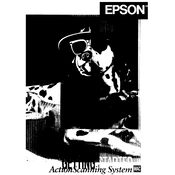
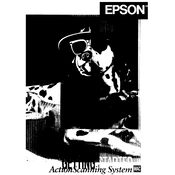
To install the Epson ActionScanner on your Mac, first download the latest driver from the Epson website. Open the downloaded file and follow the on-screen instructions to complete the installation process. Ensure your scanner is connected to your Mac via USB.
If your scanner is not recognized, check the USB connection and ensure the cable is not damaged. Verify that the scanner is turned on. Also, make sure the correct drivers are installed and up to date. Restart your Mac and try reconnecting the scanner.
To improve scan quality, adjust the resolution settings in the scanner software. Higher DPI settings result in better quality. Clean the scanner glass to avoid streaks and smudges. Ensure the document is placed correctly on the scanner bed.
If scans are blank, check if the document is placed face-down on the scanner bed. Verify that the scanner lamp is functioning. Restart the scanner and your Mac, then try scanning again.
To clean the scanner, turn it off and unplug it from the power source. Use a soft, lint-free cloth slightly dampened with water or a mild glass cleaner to wipe the scanner glass. Avoid using abrasive materials or harsh chemicals.
Yes, the Epson ActionScanner is compatible with many third-party scanning applications. Ensure the software supports TWAIN or ICA drivers, which are commonly used by Epson scanners.
To clear a paper jam, open the ADF cover and gently remove any stuck paper. Ensure there are no torn bits left inside. Check the paper guides and adjust them to fit the document size. Reload the documents and try again.
Distorted or blurry images can result from incorrect document placement. Ensure the document is flat and aligned properly on the scanner bed. Clean the scanner glass and check the resolution settings in the scanner software.
To scan multiple pages into a single PDF, use the Epson Scan software. Select the 'PDF' as the file format and choose 'Add Page' to continue scanning additional pages. Once done, select 'Save' to combine them into a single PDF file.
If the scanner software crashes, ensure your Mac OS is updated. Reinstall the scanner software and drivers from the Epson website. Check for any software conflicts and disable unnecessary background applications. Restart your Mac.