Epson Action II PC Getting Started
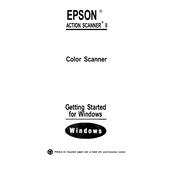
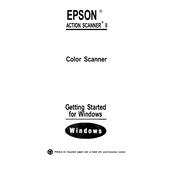
To install the Epson ActionScanner II, first connect the scanner to your PC using the provided SCSI cable. Then, install the driver software from the included CD or download the latest version from the Epson website. Follow the on-screen instructions to complete the installation.
Ensure that the SCSI cable is properly connected and the scanner is powered on. Check the SCSI ID settings to avoid conflicts with other devices. You may also need to update or reinstall the scanner drivers.
To improve scan quality, ensure that the glass surface is clean and free from dust. Adjust the resolution settings in the scanner software to a higher DPI for better clarity.
Vertical lines may be caused by dust or debris on the scanner glass or sensor. Clean the glass surface and recalibrate the scanner if necessary using the calibration sheet provided.
Regular maintenance includes cleaning the scanner glass and housing with a soft, lint-free cloth. Avoid using harsh chemicals. Periodically check cables and connections for wear.
Use the scanner software's multi-page feature. Select the 'Scan to PDF' option and scan each page consecutively. The software will compile them into a single document.
Unusual noises may indicate a mechanical issue. Power off the scanner and check for any obstructions. If the noise persists, consult the user manual or contact Epson support.
The Epson ActionScanner II is designed to connect via SCSI. You may use a SCSI to USB adapter, but ensure it is compatible and that you have the necessary drivers.
Visit the Epson support website, search for the ActionScanner II, and download the latest drivers. Run the installer and follow the instructions to update your drivers.
Check the color settings in the scanner software and ensure the correct color profile is selected. Perform a calibration using the software to correct color distortions.