Epson P-80 User's Manual
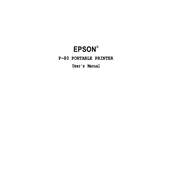
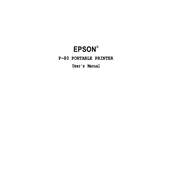
To set up your Epson P-80, first install the necessary drivers from the Epson website. Connect the printer to your device via Bluetooth or USB, and follow the setup wizard to complete the installation process. Ensure the paper roll is properly installed in the printer compartment.
If the Epson P-80 is not printing, check the connection between the printer and your device. Ensure that the printer is powered on and has sufficient battery. Verify that the paper roll is installed correctly and that there are no paper jams. If the issue persists, update the printer drivers and firmware.
To connect the Epson P-80 to a mobile device, enable Bluetooth on both the printer and the mobile device. Use the Epson iPrint app or your device's Bluetooth settings to pair with the printer. Follow the on-screen instructions to complete the connection.
The Epson P-80 is compatible with thermal paper rolls. Ensure the paper is within the specified dimensions and quality standards as outlined in the printer's manual for optimal performance.
To clean the print head, power off the printer and open the paper compartment. Use a lint-free cloth lightly moistened with water or isopropyl alcohol to gently wipe the print head. Avoid using sharp objects or excessive force. Allow it to dry completely before restarting the printer.
Blank pages may occur if the thermal paper is loaded incorrectly. Ensure the paper is oriented correctly with the thermal side facing the print head. Check for any obstructions or jams in the paper path and ensure that the printer's firmware is up to date.
Frequent paper jams can be caused by misaligned paper rolls or damaged paper. Ensure the paper roll is installed correctly and is not wrinkled or torn. Clean the paper path and rollers to remove any debris. Using high-quality paper can also reduce the likelihood of jams.
To improve battery life, turn off the printer when not in use and disable unnecessary features. Keep the firmware updated to benefit from any power efficiency improvements. Regularly charge the battery to maintain its health.
Regular maintenance for the Epson P-80 includes cleaning the print head and paper path, checking for firmware updates, and ensuring the printer is free from dust. Regularly inspect the battery and replace it if it shows signs of wear.
To update the firmware, download the latest version from the Epson support website. Connect the printer to your computer via USB, and run the firmware update utility following the on-screen instructions. Ensure the printer remains powered on during the update process.