Epson MX-70 User's Manual
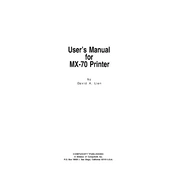
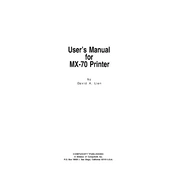
To load paper into the Epson MX-70, open the paper support and pull out the paper tray. Adjust the paper guides to fit the size of your paper, load the paper with the print side facing up, and slide the paper guides snugly against the paper.
If the Epson MX-70 is not printing, first check that it is powered on and connected to your computer. Ensure there is no paper jam and that the ink cartridges are properly installed. Try restarting the printer and your computer. If the issue persists, reinstall the printer driver.
To clean the print head, access the printer’s control panel and select the 'Maintenance' or 'Setup' menu. Choose 'Head Cleaning' and follow the on-screen instructions. This process may take a few minutes and should be followed by a print head alignment.
The Epson MX-70 uses Epson's proprietary ink cartridges, specifically designed for this model. Refer to your printer manual or the manufacturer's website for the exact cartridge model numbers.
To perform a factory reset on the Epson MX-70, turn off the printer. Hold down the 'Reset' button while turning the printer back on. Continue holding the button until a message indicates the printer is resetting. Release the button and wait for the reset to complete.
If the Epson MX-70 is printing blank pages, check if the ink cartridges are empty or improperly installed. Run a nozzle check and clean the print head if necessary. Make sure the paper size settings match the paper loaded in the printer.
The Epson MX-70 does not support wireless printing. It requires a direct connection to a computer via USB or parallel port. For wireless printing, consider using a network print server or a compatible wireless adapter.
Replace the ink cartridges in your Epson MX-70 when the printer alerts you that ink levels are low or when print quality degrades significantly. It's advisable to keep spare cartridges on hand to avoid interruptions in printing.
If there's a paper jam, turn off the printer and carefully remove any jammed paper through the front tray. Avoid tearing the paper. Check inside the printer for any remaining fragments and ensure the paper path is clear before turning the printer back on.
To connect the Epson MX-70 to your computer, use a USB or parallel cable. Connect one end to the printer and the other to your computer's corresponding port. Install the necessary drivers from the Epson website or the installation CD that came with the printer.