Epson LX-90 User's Manual
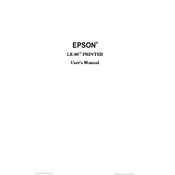
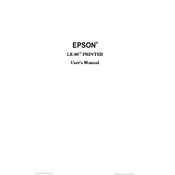
To load paper into the Epson LX-90, open the printer cover, place the paper stack into the paper tray, and adjust the paper guides to fit the width of the paper. Ensure the paper is aligned properly with the guides to avoid jams.
First, ensure the printer is properly connected to your computer and powered on. Check for any error lights on the printer. If there are no errors, try running a printer nozzle check from the printer settings to ensure the print head is not clogged.
Turn off the printer and unplug it. Gently open the printer cover and remove any jammed paper. Check the paper path for any obstructions and ensure the paper feed rollers are clean. Reinsert the paper and try printing again.
Regular maintenance includes cleaning the print head, checking and replacing the ribbon cartridge when print quality declines, and periodically cleaning the paper path and rollers to prevent dust buildup.
To replace the ribbon cartridge, turn off the printer and open the cover. Gently remove the old ribbon cartridge by lifting it out of its holder. Insert the new ribbon cartridge, ensuring it is properly aligned, and turn the knob on the cartridge to tighten the ribbon.
This issue is often due to a worn-out ribbon cartridge. Try replacing the ribbon. If the problem persists, clean the print head and check for any obstructions in the printer path that might affect print quality.
Yes, but it may require a USB to parallel adapter if your computer lacks a parallel port. Ensure you have the correct drivers installed for your operating system to facilitate communication between the printer and your computer.
The Epson LX-90 can handle continuous paper, single sheets, envelopes, labels, and multipart forms (up to 4 parts). Always refer to the printer's user manual for detailed specifications on paper types and sizes.
To perform a self-test, turn off the printer. Hold down the LF/FF button while turning the printer back on. Release the button when the printer starts printing the self-test page. This helps verify that the printer is functioning correctly.
Unusual noises may indicate a mechanical issue. Turn off the printer and inspect it for any obstructions or loose parts. Ensure the ribbon cartridge is properly installed. If the noise persists, consult a professional technician.