Epson LX-80 User's Manual
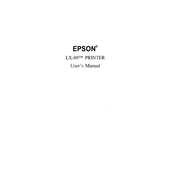
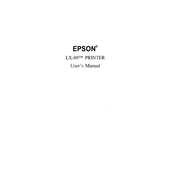
To load paper into the Epson LX-80, align the paper with the paper guide, gently insert it until the printer automatically feeds it, and adjust the paper guide to ensure proper alignment.
Check if the ribbon cartridge is worn out. If so, replace it with a new one. Also, ensure that the print head is clean and the printer setting is set to the correct print quality.
To perform a self-test, turn off the printer, load paper, hold down the line feed button, and turn the printer back on while holding the button. Release the button once printing starts.
Turn off the printer, gently remove the jammed paper by pulling it in the direction of paper feed, and reload fresh paper. Ensure the paper path is clear and free from obstructions.
Use a parallel cable to connect the printer to the parallel port of the computer. Ensure both devices are turned off when making the connection. Install the necessary drivers on the computer for the printer to function correctly.
This issue is often caused by a worn-out ribbon cartridge or a clogged print head. Replace the ribbon and clean the print head to resolve the problem.
Turn off the printer, open the cover, and gently clean the print head with a soft, lint-free cloth moistened with isopropyl alcohol. Allow it to dry before closing the cover and turning the printer back on.
Regularly check and replace the ribbon cartridge, clean the print head, and keep the printer free from dust. Ensure the paper feed path is clear and lubricate moving parts if necessary.
Print density can be adjusted via the DIP switches on the printer. Refer to the user manual for the specific DIP switch settings to adjust print density according to your needs.
Ensure that the power cable is securely connected to both the printer and a functional power outlet. Check the power switch and replace the fuse if necessary. If the problem persists, consult a professional technician.