Epson LQ-800 User's Manual
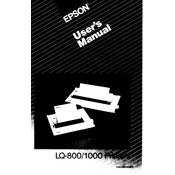
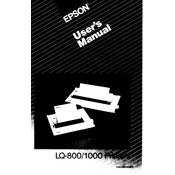
To install the Epson LQ-800 printer driver, visit the Epson official website, navigate to the 'Support' section, search for 'Epson LQ-800', and download the appropriate driver for your operating system. Follow the on-screen instructions to complete the installation.
If the Epson LQ-800 is not printing properly, check if the printer is connected correctly, ensure that the printer driver is up to date, and verify that the paper and ribbon are correctly installed. Run a printer self-test to diagnose the issue.
To perform a self-test on the Epson LQ-800, turn off the printer, hold down the 'Line Feed' button, and turn the printer back on. Release the button once printing begins. The printer will print a test page that can help identify any issues.
Turn off the printer and open the printer cover. Remove the old ribbon cartridge by pressing the release tabs and lifting it out. Insert the new ribbon cartridge, ensuring it is properly aligned, and secure it in place by pressing until it clicks.
Regular maintenance for the Epson LQ-800 includes cleaning the print head, checking and replacing the ribbon cartridge as needed, and ensuring the paper feed mechanism is free of debris. Periodically inspect the printer for any signs of wear or damage.
To load continuous paper, open the paper guide and feed the paper through the tractor feeder. Adjust the paper supports to ensure smooth feeding. Align the paper with the print head and close the paper guide, ensuring the paper is correctly positioned.
If the Epson LQ-800 is printing blank pages, check if the ribbon cartridge is properly installed and not depleted. Ensure that the paper is loaded correctly and that the print head is not clogged or damaged.
To troubleshoot paper jams, turn off the printer and gently remove any stuck paper. Check the paper path for obstructions and make sure the paper is properly aligned and not exceeding the capacity limits. Restart the printer and try printing again.
Yes, the Epson LQ-800 can print on various paper sizes. Adjust the paper guide and settings in your print driver to accommodate different sizes, ensuring the paper is properly aligned and the print area is configured correctly.
To adjust the print head alignment, access the printer settings on your computer and select 'Print Head Alignment'. Follow the on-screen instructions to complete the alignment process, ensuring optimal print quality.