Epson LQ-2500 User's Manual
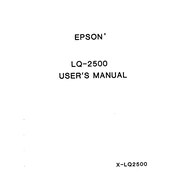
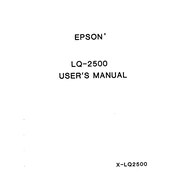
To load paper into the Epson LQ-2500, first ensure the printer is turned off. Open the paper guide cover and place the paper stack on the paper support. Adjust the paper guide to fit the paper width, then gently push the paper into the feeder until it stops.
First, check that all cables are securely connected and the printer is powered on. Verify that the printer is set as the default printer in your computer's settings. If the issue persists, restart both the printer and your computer, and ensure the correct printer driver is installed.
To clean the print head, turn off the printer and unplug it. Open the printer cover and gently wipe the print head with a lint-free cloth lightly dampened with distilled water. Avoid touching the nozzles directly. Allow the print head to dry completely before closing the cover and turning the printer back on.
Faint or incomplete printouts may be due to a clogged print head or low ink ribbon. Try running a print head cleaning cycle from the printer's control panel. If the problem persists, check the ink ribbon and replace it if necessary.
Connect the Epson LQ-2500 to your computer using a parallel cable. Ensure that the cable is securely connected to both the printer and the computer's parallel port. Install the necessary printer drivers on your computer if not already done.
Frequent paper jams can be caused by incorrect paper loading or damaged paper. Ensure the paper is loaded correctly and is not wrinkled or bent. Adjust the paper guide correctly and avoid overloading the paper tray. Regularly check and clean the paper path for debris.
To perform a self-test, ensure the printer is off. Press and hold the "LF/FF" button while turning on the printer. Release the button when the self-test begins, and the printer will print a test page.
Yes, you can adjust the print density through the printer's control panel. Refer to the printer's manual for specific steps as it may involve setting DIP switches or accessing the printer's setup menu.
Unusual noises can indicate a mechanical issue or obstructions within the printer. Turn off the printer and check for any foreign objects or paper stuck inside. Ensure the printer is on a stable surface and not overloaded with paper. If the noise persists, it may require professional servicing.
To replace the ribbon cartridge, first turn off the printer and open the printer cover. Carefully remove the old ribbon cartridge and insert the new one, ensuring it is properly aligned with the print head. Turn the knob on the cartridge to tighten the ribbon, then close the cover and turn the printer back on.