Epson LQ-1500 User's Manual
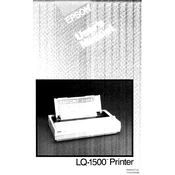
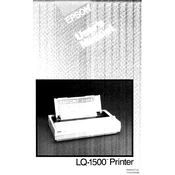
To load continuous paper, ensure the printer is turned off. Open the paper guide and move the tractors to fit the width of the paper. Insert the paper into the rear slot, then adjust the tractors to secure the paper edges. Close the paper guide and turn on the printer.
If your printouts are faint, check the ribbon cartridge for wear. Replace the ribbon if necessary. Additionally, ensure the printhead is not clogged. Regular cleaning of the printhead can prevent this issue.
Turn off the printer and unplug it. Open the printer cover and gently wipe the printhead with a soft, lint-free cloth moistened with isopropyl alcohol. Avoid contact with the ribbon and other internal components.
The Epson LQ-1500 supports single sheets, continuous paper, multipart forms, labels, and envelopes. Ensure the paper is within the specified thickness to avoid jams.
Turn off the printer and gently remove any jammed paper by pulling it in the direction of the paper path. Check for any small fragments and remove them. Reload the paper correctly and turn on the printer.
Regularly clean the printhead and platen roller. Check and replace the ribbon cartridge as needed. Inspect the paper path and remove any dust or debris monthly to ensure optimal performance.
Ensure the printer is set to draft mode for faster printing. Use a parallel or USB connection instead of a slower serial connection. Reduce the complexity of graphics and use standard fonts.
Check the power cable for secure connection to the outlet and printer. Ensure the outlet is functional by testing with another device. If the problem persists, contact Epson support.
While third-party ribbons may be compatible, using Epson-approved ribbons is recommended to ensure print quality and avoid potential damage to the printhead.
Download the latest driver from the Epson website. Run the installer and follow the on-screen instructions. Connect the printer to the computer when prompted and complete the installation.