Epson L-1000 User's Manual
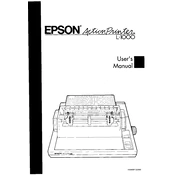
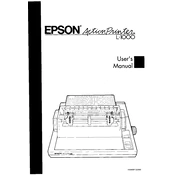
To set up your Epson L-1000, first unpack the printer and remove all protective materials. Connect the power cable and turn the printer on. Load paper into the input tray, install the ink cartridges, and connect the printer to your computer using the USB cable. Follow the on-screen instructions to install the printer drivers.
First, ensure that the printer is powered on and connected to your computer. Check for any error messages on the printer's display. Ensure there is paper in the tray and ink in the cartridges. Try restarting the printer and your computer. If the issue persists, reinstall the printer drivers.
To clean the print head, access the printer settings on your computer and initiate a print head cleaning cycle. This can usually be found in the maintenance tab of the printer properties. Follow the prompts to complete the cleaning process.
Faded prints may be due to low ink levels or clogged print heads. Check the ink levels and replace any low cartridges. Run a print head cleaning cycle to clear any blockages. Ensure you are using the correct paper type settings.
To perform a nozzle check, access the printer properties on your computer and select the maintenance tab. Click on 'Nozzle Check' and follow the instructions to print a test pattern to determine if the print heads are clogged.
Ensure you are using the correct paper type and that it is loaded properly in the tray. Check for any debris or obstructions in the paper path. Regularly clean the paper feed rollers with a lint-free cloth to prevent jams.
Access the printer settings on your computer and navigate to the maintenance tab. Select 'Print Head Alignment' and follow the on-screen instructions to align the print head for optimal print quality.
Regular maintenance includes cleaning the print head, performing nozzle checks, and ensuring the printer firmware is up to date. Also, clean the paper feed rollers and check for any software updates from Epson.
Visit the Epson support website and download the latest firmware for your printer model. Follow the instructions provided to install the firmware update. Ensure the printer remains powered on and connected during the update process.
While third-party ink cartridges may work, Epson recommends using genuine Epson ink to ensure the best print quality and to avoid potential damage to the printer. Using non-genuine ink may void the warranty.