Epson FX-100 User's Manual
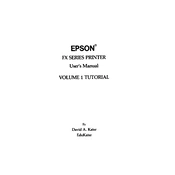
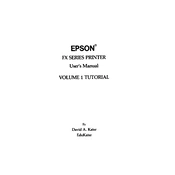
To load paper into the Epson FX-100, first, ensure the printer is turned off. Open the paper guide cover and adjust the paper guides to the width of your paper. Insert the paper into the feeder until it meets resistance, and then close the paper guide cover. Power on the printer to initialize the paper feed.
If your Epson FX-100 is printing blank pages, check the ribbon cartridge to ensure it is installed correctly and not depleted. If the ribbon is fine, verify that the software settings on your computer match the paper size and type. Also, ensure that the printer head is not clogged by running a cleaning cycle.
To resolve paper jams, first turn off the printer and carefully remove any visible paper from the feed path. Check for small pieces of paper stuck in the rollers and remove them gently. Once cleared, reload the paper and ensure it is aligned with the guides before turning the printer back on.
Regular maintenance for the Epson FX-100 includes cleaning the exterior with a soft, dry cloth, ensuring the print head is cleaned using the built-in utility, and checking the ribbon cartridge for wear. Additionally, ensure that the printer is kept in a dust-free environment to prevent dust build-up.
Faint or uneven printouts are often caused by a worn-out ribbon cartridge. Replace the ribbon if it appears faded or frayed. If the issue persists, check the print head alignment using the printer's utility software and adjust as necessary.
To connect the Epson FX-100 to a computer, use a compatible parallel cable to connect from the printer's parallel port to the computer's parallel port. Ensure the computer recognizes the printer by checking the device manager and installing the necessary drivers if prompted.
If the Epson FX-100 is not recognized, check that all cables are securely connected. Try using a different parallel port or cable if available. Ensure that the latest drivers are installed on your computer. If the problem persists, consult the printer's manual for further troubleshooting steps.
Yes, the Epson FX-100 can handle continuous paper. To use it, align the paper with the continuous paper feed slot at the rear of the printer. Adjust the sprockets to fit the width of the paper and lock them in place. Feed the paper through until it appears at the front of the printer, then close the rear paper guide.
To change the ribbon cartridge, turn off the printer and open the top cover. Gently remove the old ribbon by lifting it out of its holders. Take the new ribbon cartridge, insert it into the holders, and ensure the ribbon is taut by turning the tension knob. Close the top cover and power the printer back on.
If the Epson FX-100 is printing misaligned text, check the print head alignment using the printer's utility software. Adjust the alignment settings as necessary. Also, ensure that the paper is loaded correctly and that the paper guides are aligned to prevent skewing during printing.