Epson EX-800 User's Manual
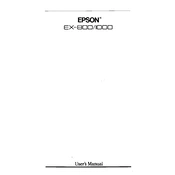
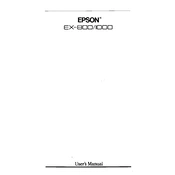
To connect your Epson EX-800 printer to a computer, use a parallel printer cable to connect the printer to the parallel port on your computer. Ensure the printer is powered on and the drivers are installed on your computer. You can download the drivers from the Epson support website if needed.
First, check if the printer is turned on and connected properly. Verify that there is no paper jam and the ink ribbon is installed correctly. If the issue persists, reinstall the printer drivers and perform a printer self-test.
To perform a self-test, turn off the printer, then hold down the Line Feed button while turning the printer back on. Release the button once the printer starts printing the self-test page, which will help diagnose any printing issues.
Open the printer cover and locate the ribbon cartridge. Remove the old ribbon by lifting it out of its holder. Insert the new ribbon cartridge by aligning it with the guides and press down until it clicks into place. Ensure the ribbon is taut by turning the knob on the cartridge.
Regularly clean the exterior and interior of the printer with a soft, lint-free cloth. Avoid using harsh chemicals. Check for any paper debris or dust around the print head and rollers. It is also recommended to run a printer self-test periodically to ensure optimal performance.
Faded text may result from a worn-out ink ribbon. Check and replace the ribbon if necessary. Additionally, ensure that the print head is clean and properly aligned, and verify the print density settings in your printer software.
Yes, the Epson EX-800 can print on multi-part forms. Ensure that the form thickness lever is adjusted appropriately for the number of parts in the form, and use the tractor feed for reliable paper handling.
To load continuous paper, lift the paper guide and adjust the tractor feed. Insert the perforated edge of the paper into the tractor feed and align it with the sprockets. Lower the paper guide and ensure the paper is correctly positioned before closing the printer cover.
Check for any obstructions in the paper path, and ensure the paper is aligned correctly in the feed. Verify that the paper thickness lever is set correctly for the paper type. Clean the rollers if necessary and ensure there is no damage to the paper feed mechanism.
To adjust the print head alignment, first ensure that the printer is powered off. Manually adjust the print head using the adjustment lever located on the printer. Consult the printer manual for precise alignment instructions.