Epson EPL-5700i User's Manual
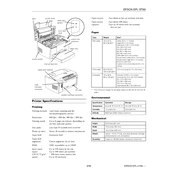
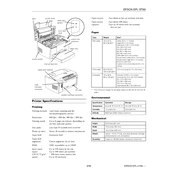
To install the Epson EPL-5700i printer driver, first download the driver from the Epson website. Run the installer and follow the on-screen prompts to complete the installation. Ensure the printer is connected via USB or network during the installation process.
Check if the printer is turned on and properly connected to your computer. Verify that there are no error lights on the printer. Ensure the printer driver is correctly installed and up to date. Try restarting both the printer and your computer.
Turn off the printer and open the front cover. Carefully remove any jammed paper, ensuring no pieces are left inside. Close the cover and turn the printer back on. Refer to the user manual for detailed instructions if necessary.
The Epson EPL-5700i is compatible with standard office paper, with a weight of 60-90 g/m². For best results, use high-quality paper that is specifically designed for laser printers.
Open the front cover and remove the used toner cartridge. Unpack the new cartridge and shake it gently to distribute the toner evenly. Insert the new cartridge into the printer until it clicks into place. Close the front cover.
Faded prints may be due to low toner levels. Try replacing the toner cartridge. Also, check the print density settings in the printer driver and ensure they are set to the desired level.
Yes, the Epson EPL-5700i can be connected to a network using a compatible network interface card (NIC). Consult the printer's manual for instructions on installing and configuring the network interface.
To perform a self-test, turn off the printer. Then, press and hold the 'Continue' button while turning the printer back on. Release the button when the self-test begins to print.
Regular maintenance includes cleaning the printer exterior, checking and cleaning the paper path, and ensuring the ventilation slots are not blocked. Replace consumables like the toner cartridge and drum unit as needed.
Ensure you are using the correct and high-quality paper. Clean the inside of the printer and check for any obstructions. Adjust the print density settings in the printer driver and ensure the toner cartridge is not low.