Epson ColorPage 8000 Unpacking and Setup Guide
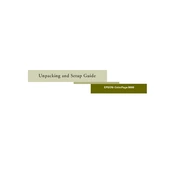
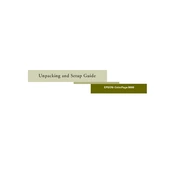
To set up your Epson ColorPage 8000, start by unpacking all components. Connect the power cable, install the ink cartridges, and load paper into the tray. Follow the on-screen instructions on the printer's display to complete the setup process.
If the printer is not recognizing the ink cartridges, first ensure they are properly installed. Remove and reinsert the cartridges, making sure they click into place. If the problem persists, clean the cartridge contacts with a lint-free cloth.
To resolve paper jams, turn off the printer and gently remove any jammed paper from the input and output trays. Check the paper path for any remaining scraps and ensure the paper is properly aligned in the tray before restarting the printer.
Regular maintenance should include cleaning the printer exterior and interior, checking for firmware updates, and replacing ink cartridges as needed. Perform a print head cleaning every few months to ensure print quality.
To clean the print head, access the printer's maintenance menu and select the 'Head Cleaning' option. Follow the on-screen instructions. It's best to perform a nozzle check afterward to ensure the cleaning was successful.
Faded printouts or lines may indicate clogged nozzles or low ink levels. Perform a print head cleaning and check the ink levels. If the issue persists, align the print head from the printer’s maintenance menu.
Yes, you can print wirelessly from your smartphone. Ensure your printer is connected to the same Wi-Fi network as your smartphone. Download and install the Epson iPrint app, then follow the app's instructions to print documents or photos.
To update the firmware, ensure your printer is connected to the internet. Access the printer’s settings menu and select 'Firmware Update'. Follow the prompts to download and install the latest firmware version.
If the printer won't turn on, check that the power cable is securely connected to both the printer and a working power outlet. Try a different outlet if necessary. If the issue persists, contact Epson support for further assistance.
To connect your printer to a Wi-Fi network, access the printer's control panel, select 'Network Settings', and then 'Wireless LAN Setup'. Follow the on-screen instructions to select your network and enter the password.