Epson C82307 User's Manual
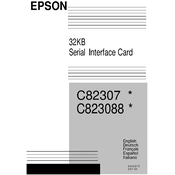
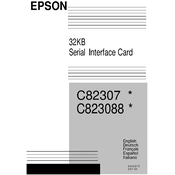
To install the Epson C82307 interface card, first ensure the printer is powered off and unplugged. Remove the expansion slot cover on the printer, insert the card into the slot, and secure it with screws. Finally, connect the necessary cables and power on the printer.
The Epson C82307 requires specific network interface drivers compatible with your operating system. These can typically be downloaded from the Epson support website by selecting your printer model and OS version.
First, check all physical connections and ensure the network cable is securely attached. Verify your printer's IP settings and ensure they align with your network configuration. Restart your printer and router if necessary.
To reset the Epson C82307, locate the reset button on the interface card. Press and hold the button for about 10 seconds until the card's lights flash, indicating that it has been reset to factory settings.
The Epson C82307 is typically designed for wired Ethernet connections. If wireless connectivity is needed, consider using an external wireless print server compatible with your printer model.
Regular maintenance includes checking for firmware updates and ensuring the card's connections are secure. Periodically inspect the card for dust or debris and clean it using compressed air if necessary.
To update the firmware, download the latest firmware update from the Epson support website. Follow the provided instructions to upload and apply the firmware to the interface card via your printer's network settings.
Ensure that the interface card is properly installed and that all network cables are connected. Check the IP configuration and ensure there are no IP conflicts within your network. Restarting the network devices may also help.
Access the printer's network settings through the control panel or web interface. Navigate to the network configuration section and manually input the desired IP address, subnet mask, and gateway information.
Common errors include connection failures, IP conflicts, and firmware issues. Resolve these by checking connections, ensuring correct IP settings, and updating firmware. For persistent issues, consult the user manual or Epson support.