Epson C82305 User's Manual
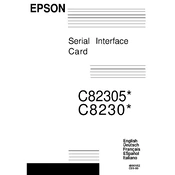
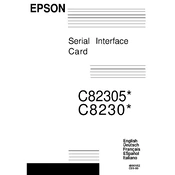
To connect the Epson C82305 to a network, ensure the printer is powered on. Access the printer's control panel, navigate to 'Network Settings', select 'Wireless LAN Setup', and follow the on-screen instructions to connect to your Wi-Fi network.
First, ensure that the paper size loaded in the tray matches the settings on the printer's control panel. Adjust the paper guides to fit the paper snugly, and verify the paper size settings in the printer driver on your computer.
To perform a nozzle check, access the printer's control panel, go to 'Maintenance', and select 'Nozzle Check'. Follow the instructions to print a nozzle check pattern to ensure all print nozzles are working correctly.
Check if the printer is powered on and connected to the network. Verify that there are no error messages on the control panel. Ensure that the print queue is not paused or stuck. Finally, try rebooting both the printer and your computer.
Visit the Epson support website, download the latest firmware for the C82305, and follow the instructions provided to install it. Ensure the printer is connected to your computer during the update process.
Regular maintenance tasks include cleaning the print head, checking and refilling paper and ink, updating firmware, and performing a nozzle check to ensure optimal print quality.
Turn off the printer and gently remove the jammed paper by pulling it in the direction of the paper path. Check for any small bits of paper that might be stuck inside the printer. Once cleared, reload the paper and resume printing.
Perform a nozzle check and clean the print head if necessary. Ensure that the ink cartridges are not empty and are properly installed. Also, verify that the correct print settings are selected in the printer driver.
Access the printer's control panel, navigate to 'System Settings', and select 'Restore Default Settings'. Confirm your selection and the printer will reset to its factory settings.
Open the printer cover and wait for the cartridge holder to move into position. Press the tab on the cartridge to release it and lift it out. Insert the new cartridge into the holder and press down until it clicks into place. Close the printer cover.