Epson C82303 User's Manual
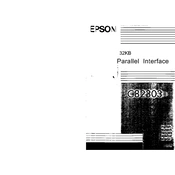
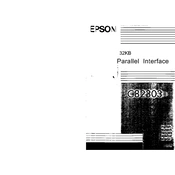
To install the Epson C82303 network card, first turn off the printer and unplug it. Open the network card slot cover, insert the card firmly into the slot, and secure it with screws if applicable. Close the cover, plug in the printer, and turn it on. Install the necessary drivers on your computer to complete the setup.
Ensure the card is properly seated in the slot. Power off the printer, remove the card, and reinsert it firmly. Check for any physical damage to the card or connector pins. If the problem persists, try updating the printer's firmware or contacting Epson support for further assistance.
Access the printer's control panel menu, navigate to the network settings, and select the option to configure network settings. Enter the necessary IP address, subnet mask, and gateway information. Save the settings and restart the printer to apply the changes.
Visit the Epson support website and download the latest firmware for the C82303 network card. Follow the instructions provided in the download package, which typically involve using a network cable to connect your computer and the printer, then running the firmware update utility.
To reset the Epson C82303 network card, access the printer's maintenance menu through the control panel. Select the reset option, then choose 'Network Settings Reset'. Confirm the action and allow the printer to restart, restoring the network card to factory settings.
Check that the network cable is securely connected and in good condition. Verify the network settings on the printer and the connected devices. Restart both the printer and the network router. If issues persist, consider updating the network card's firmware or consulting with your network administrator.
On the printer’s control panel, navigate to the reports or information menu and select 'Network Configuration Page'. Press the print button to generate a report detailing the current network settings and status of the Epson C82303 card.
Ensure that your network is secured with encryption such as WPA2. On the printer, set up password protection for network settings and disable any unnecessary network protocols. Regularly update the firmware to protect against vulnerabilities.
The Epson C82303 card is designed for wired network connections. If your setup requires wireless connectivity, consider using a wireless print server or upgrading to a printer model with built-in wireless capabilities.
Check the network traffic and ensure adequate bandwidth is available. Verify the printer’s network settings and quality of the network cables. Update the printer drivers and network card firmware. If necessary, consult with a network professional to optimize your setup.