Epson C82302 User's Manual
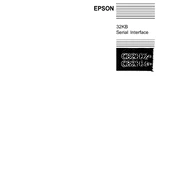
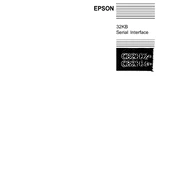
To install the Epson C82302 interface card, first power off the printer and unplug it. Open the interface slot cover on your printer and insert the card into the slot, ensuring it is securely connected. Replace the cover and plug in the printer. Turn the printer on, and install any necessary drivers on your computer.
If the Epson C82302 interface card is not recognized, ensure the card is properly seated in the slot. Check for any firmware updates for your printer model. Restart both the printer and the connected computer. If the issue persists, try the card in another compatible printer to verify if the card is functional.
The Epson C82302 interface card is compatible with a range of Epson printers but not all models. Refer to your printer's user manual or Epson's website to confirm compatibility with your specific printer model.
Access the printer's control panel and navigate to the network settings menu. Select the Epson C82302 interface and configure the network settings such as IP address, subnet mask, and gateway. Save the changes and restart the printer if necessary.
First, ensure the network cables are securely connected. Check if the network settings are correctly configured. Use a network diagnostic tool to ping the printer's IP address. Update the printer's firmware and ensure the C82302 card is properly installed. Consult the network administrator if problems persist.
To update the firmware, download the latest firmware version from Epson's official website. Connect the printer to your computer via a USB or network connection. Use the Epson software utility to upload and install the firmware on the C82302 card. Follow on-screen instructions to complete the update.
Yes, the Epson C82302 supports multiple network protocols, including TCP/IP, IPX/SPX, and NetBEUI. You can configure these protocols via the printer's network settings interface. Ensure each protocol is correctly configured to work in your network environment.
The Epson C82302 interface card requires minimal maintenance. Regularly check for firmware updates to ensure optimal performance. Periodically inspect the card for dust or debris and clean it using compressed air if necessary. Ensure the card is securely connected to avoid connectivity issues.
To secure the network connection, ensure the printer is operating on a secure network. Configure network settings to use secure protocols such as HTTPS and enable network authentication. Use strong passwords for network access and regularly update them. Implement network firewalls and security software where appropriate.
If the card is not printing, check the printer and interface card connections. Ensure the printer is selected as the default printer on your computer. Verify that there are no print queue errors. Restart the printer and computer. If the problem persists, reinstall the printer drivers and check for any firmware updates.