Epson B813182 User's Manual
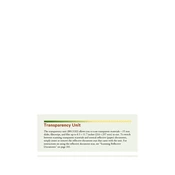
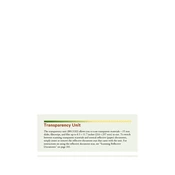
To connect the Epson B813182 to a Wi-Fi network, press the Home button on the printer's control panel. Navigate to Setup > Network Settings > Wireless LAN Setup. Follow the on-screen instructions to select your Wi-Fi network and enter the password.
If your Epson B813182 is not printing, check if the printer is turned on and connected to the same network as your computer. Ensure there are no error messages on the printer’s display. Check the ink levels and replace any empty cartridges. Make sure the print queue is not paused.
To perform a nozzle check, press the Home button, then navigate to Setup > Maintenance > Nozzle Check. Print the nozzle check pattern and examine it. If there are gaps or missing segments, perform a head cleaning.
Open the printer cover and wait for the ink cartridge holder to stop moving. Press the tab on the cartridge you wish to replace, then lift it out. Insert the new cartridge into the holder and press down until it clicks into place. Close the printer cover.
Use the printer's control panel to navigate to Setup > Maintenance > Head Cleaning. Follow the on-screen instructions to clean the print head. Avoid cleaning the print head more than necessary to prevent ink wastage.
Place the document on the scanner glass. Press the Home button, then navigate to Scan. Choose your desired scanning option (e.g., Scan to Computer) and follow the on-screen instructions to complete the scan.
Turn off the printer and open the paper tray. Gently remove any jammed paper by pulling it in the direction of the paper path. Check for any remaining bits of paper and remove them. Close the paper tray and turn the printer back on.
Ensure the printer is connected to the internet. Press the Home button, then go to Setup > Firmware Update. Follow the on-screen instructions to download and install the latest firmware updates.
Yes, the Epson B813182 can print borderless photos. When printing, select the borderless print option in the printer settings before starting the print job.
Regular maintenance tasks include cleaning the print head, performing nozzle checks, and updating the firmware. Ensure that paper is loaded correctly and that the ink cartridges are not expired. Regularly check the printer for dust and clean it as needed.