Epson B813152 User's Manual
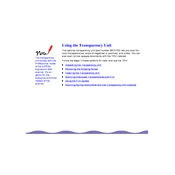
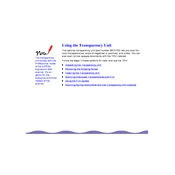
To perform a nozzle check, access the printer's control panel, select 'Maintenance', and then choose 'Nozzle Check'. Follow the on-screen instructions to print a nozzle check pattern.
Ensure that the ink cartridges are properly installed and have sufficient ink. Perform a nozzle check and clean the print head if necessary.
Go to the printer's control panel, select 'Maintenance', and choose 'Head Cleaning'. Follow the prompts to complete the cleaning process.
Make sure the cartridges are compatible and properly installed. Try removing and reinserting them. If the issue persists, clean the cartridge contacts with a lint-free cloth.
Press the Wi-Fi button on the printer, select 'Wi-Fi Setup Wizard', and follow the on-screen instructions to select your network and enter the password.
Check the print quality settings in the printer driver and select 'Standard' or 'Draft' mode. Ensure the printer is connected to a high-speed network.
Visit the Epson support website, download the latest firmware, and follow the installation instructions. Ensure the printer remains powered on during the update.
Turn off the printer, carefully remove any jammed paper from the input and output trays, and check for obstructions in the paper path. Restart the printer after clearing the jam.
Regularly clean the printer exterior, perform nozzle checks, clean the print head, and update the firmware. Ensure the printer is kept in a dust-free environment.
Check the Wi-Fi connection, restart the router, and ensure the printer is within range. Update the printer driver and firmware to the latest versions.