Epson B813071 User's Manual
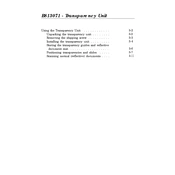
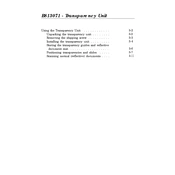
To connect your Epson B813071 to a wireless network, navigate to the printer's control panel, select 'Wi-Fi Setup', choose your network, and enter the password. Ensure your network is 2.4 GHz compatible as the printer may not support 5 GHz networks.
If your Epson B813071 is not printing, check if it's connected to the network, ensure there is paper in the tray, and verify that the ink cartridges are not empty. Run a nozzle check from the printer settings to see if the printhead is clogged.
To perform printhead cleaning, access the printer's maintenance settings from the control panel and select 'Head Cleaning'. Follow the on-screen instructions. It's advisable to perform a nozzle check afterwards to ensure the cleaning was effective.
The Epson B813071 works best with Epson's own brand of photo and plain papers. Ensure the paper type selected in the printer settings matches the actual paper loaded for optimal print quality.
To update the firmware, visit Epson's official website, download the latest firmware for the B813071, and follow the installation instructions. Ensure the printer is connected to your computer via USB during the update process.
If your Epson B813071 is printing blank pages, check the ink cartridges for sufficient ink levels and proper installation. Perform a nozzle check to ensure the printhead is not clogged. You might need to clean the printhead if issues persist.
To scan a document, place it on the scanner glass, open the Epson Scan software on your computer, and select the desired settings. Click 'Scan' and save the file to your preferred location.
If the printer shows a paper jam error, turn off the printer and gently remove any jammed paper. Check for any small bits of paper left inside. Once cleared, turn the printer back on and try printing again.
To improve print quality, ensure you are using the correct paper type and that the print settings match. Perform a printhead alignment from the printer settings and clean the printhead if necessary.
Yes, you can print from a mobile device using the Epson iPrint app. Ensure both the mobile device and printer are connected to the same network. Open the app, select the document or photo, and tap 'Print'.